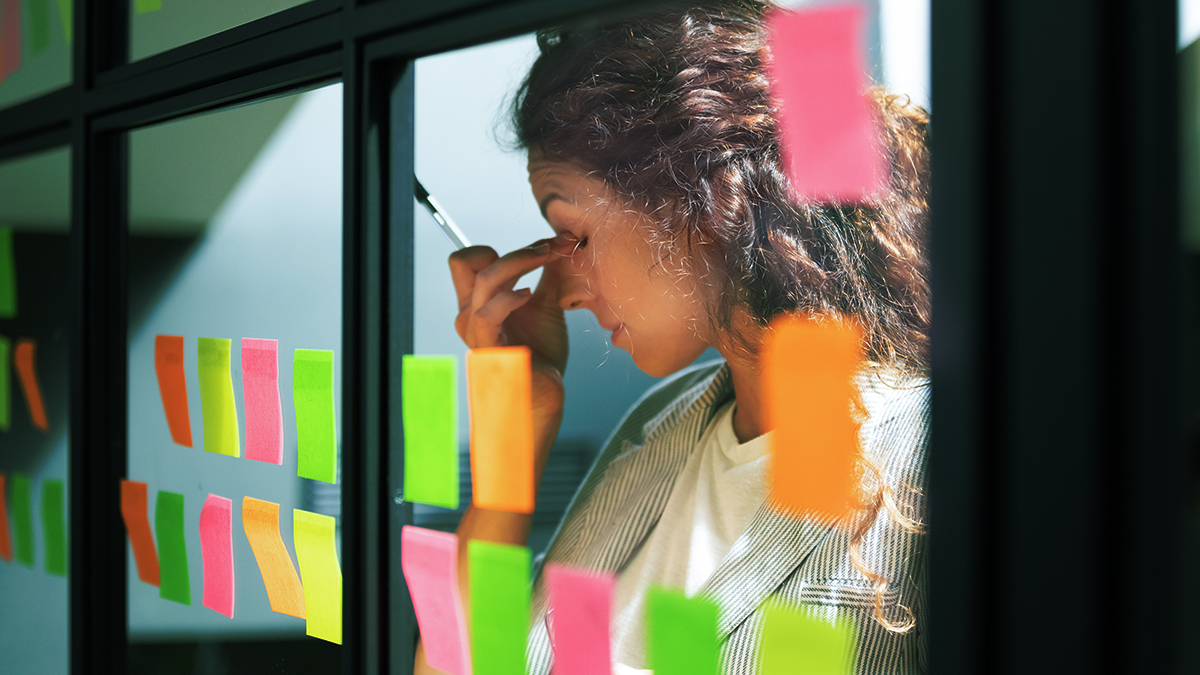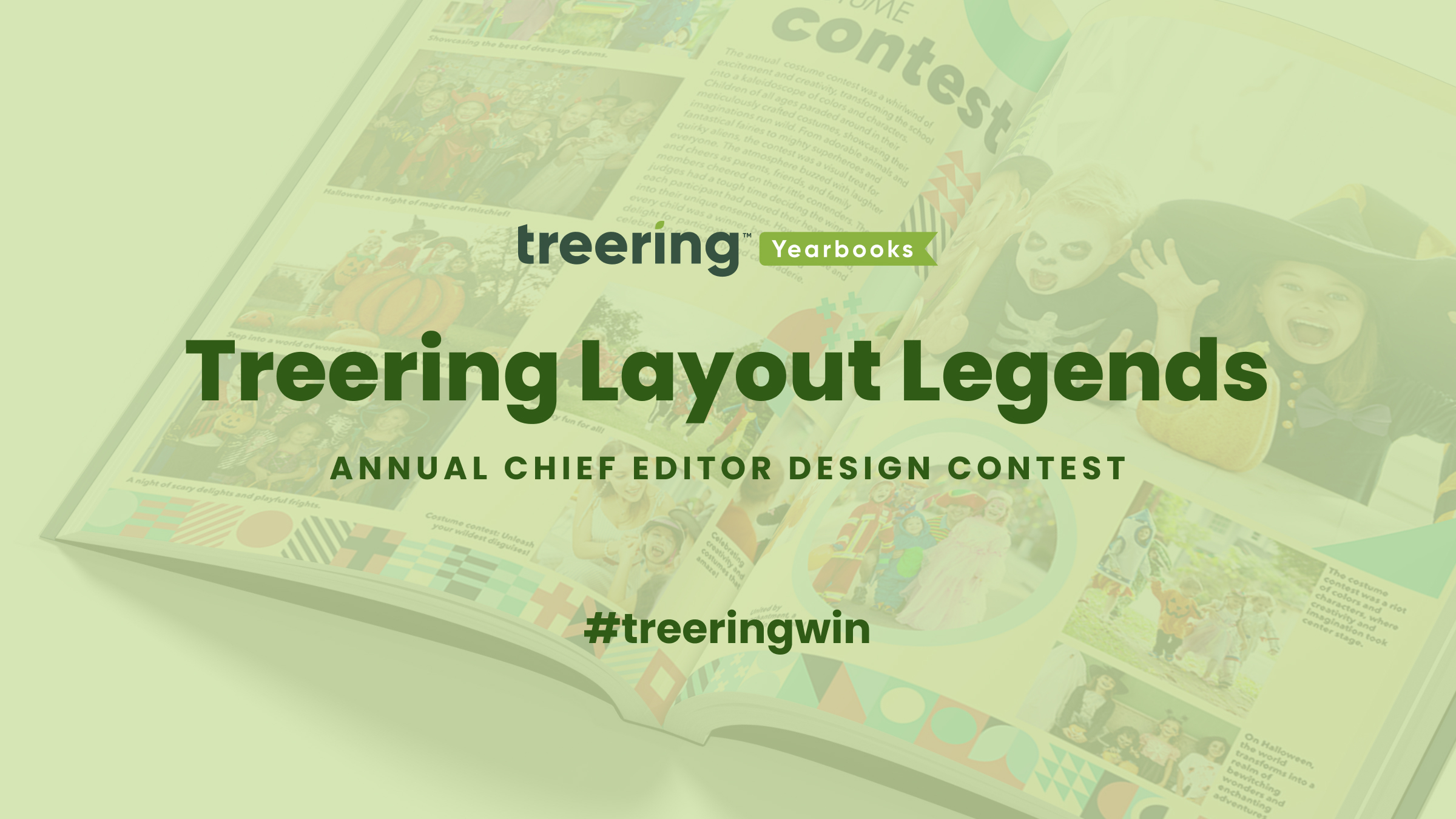Yearbook portraits comprise up to 40% of your book. Pause and contemplate that for a sec: row after row of awkward head tilts and half smiles with the same speckled background your mom had in the 70s fill the bulk of your pages. If you want to change up your layout and use the space to add additional content and cover even more students, we have a blog for that. This one, however, will help you nail the core of your people section.
Work with Your Photographer
Treering’s portrait autoflow works with any photographer.
Tweet
If you’re not the picture day coordinator (lucky!), meet your school photographer and find out when you can expect to get access to your portraits. The two-to-three weeks between makeup day and when proofs arrive should be a part of your workflow. Spend that time prepping:
- An accurate roster
- Fall event yearbook spreads
- Poll, survey, and academics content you will incorporate in your portrait section
Extra credit: learn the how, what, and why of portrait files in the Treering Help Center.
Portrait Pages: Faster Than a Cup of Coffee?

Treering’s engineers know we have a diverse group of users, so they included automation—such as portrait autoflow—in the arsenal and DIY features. Absent and new students can be flowed in after the fact, and your portrait pages will automatically re-alphabetize. What a relief!

PDF Proofs for Portrait Pages
Editors tell us the secret to an accurate portrait section is utilizing the free PDF proofs in your editor dashboard. Some of the ways schools check names are
- Distribute proofs to classroom teachers to ensure all their class is pictured
- Post PDF proofs in the lunch room so students can sign off on their names and grades
- Work with school administration to comb through portrait proofs and match them to the school’s database
- Share PDFs proofs at a PTA/PTG/PTO meeting for parents to check (this is also a hot marketing tip)
The more eyes that you have checking the spelling of names and making sure that the photo and name match up correctly the better.